Installing your Certificate on Zeus
When you receive your certificates there will be 3 files, open a text editor and then copy the text from each certificate into the text editor to form one file. The certificates should be pasted in the following sequence, yoursite \ yourdomain certificate , Intermediate CA certificate and Root certificate, and the resulting file should look like the following:
-----BEGIN CERTIFICATE-----
(Your Site Certificate Encoded Text)
-----END CERTIFICATE-----
(intermediate CA Encoded Text)
-----BEGIN CERTIFICATE----------END CERTIFICATE-----
(Root Encoded Text)
-----BEGIN CERTIFICATE----------END CERTIFICATE-----
Please note: Make sure you include the -----BEGIN CERTIFICATE----- and -----END CERTIFICATE----- as displayed above.
- Login to the Web server.
- Select SSL certificates
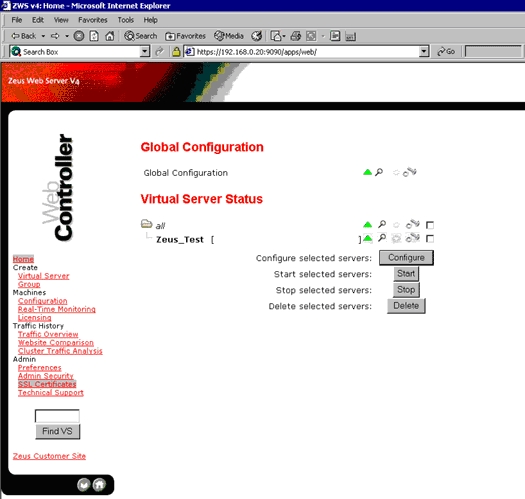
- Select Generate CSR (or Replace Certificate) against the certificate set
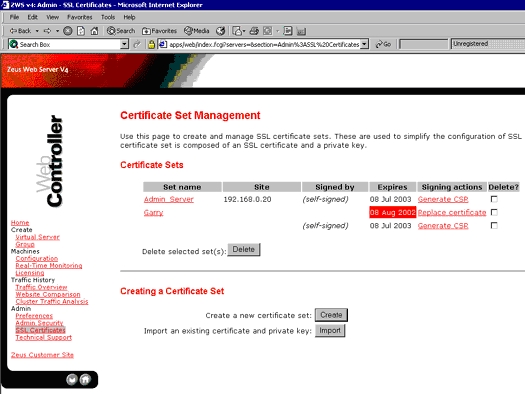
- Copy/Paste the text from the text editor into the Signed Certificate box and click OK.
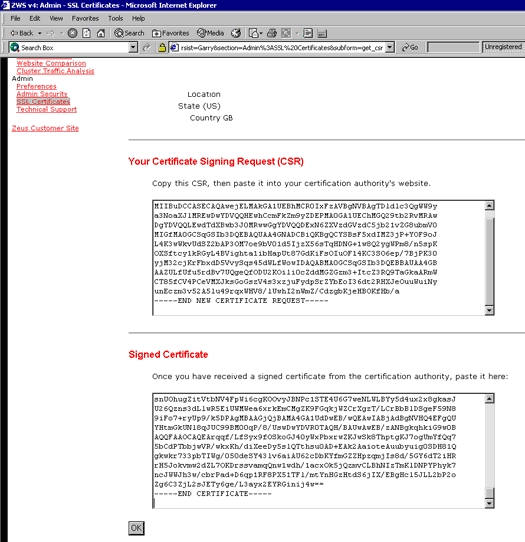
- Then select Accept this Certificate
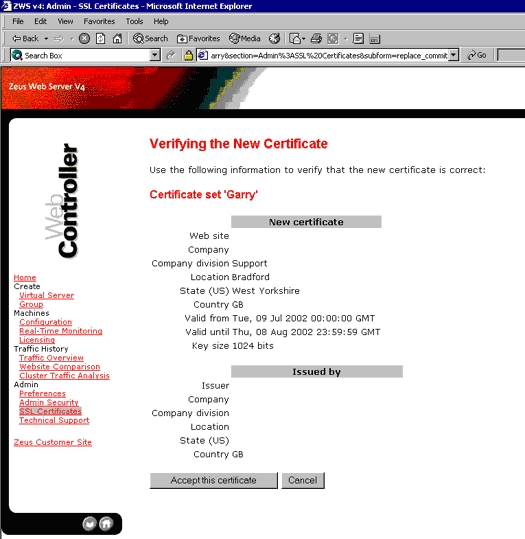
- The certificate set now needs assigning to the Web site. Click on the Home icon. Put a tick in the box next to the virtual server to configure and select configure.
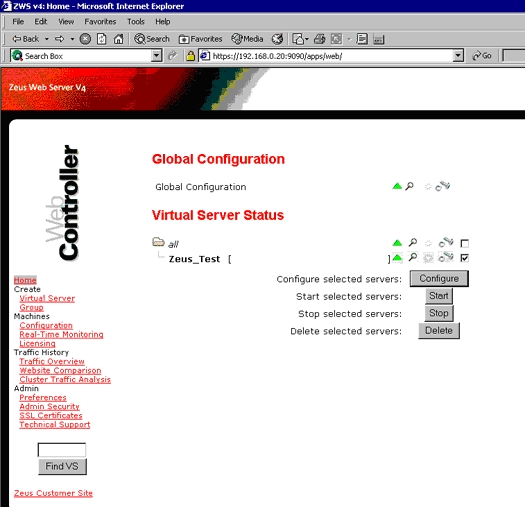
- Click on SSL Enabled.
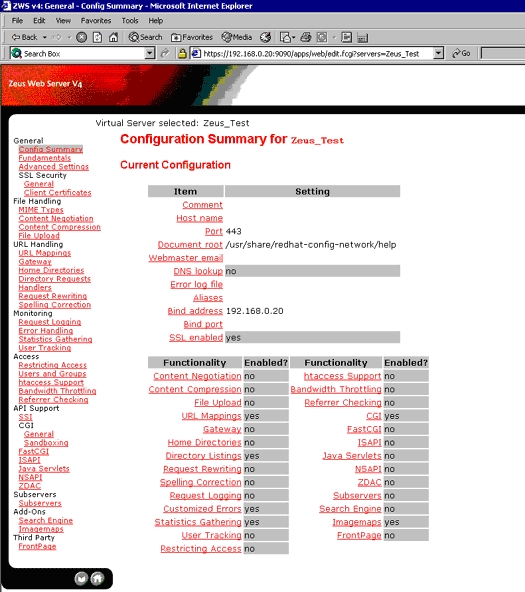
- Enable SSL and select the certificate set to use.
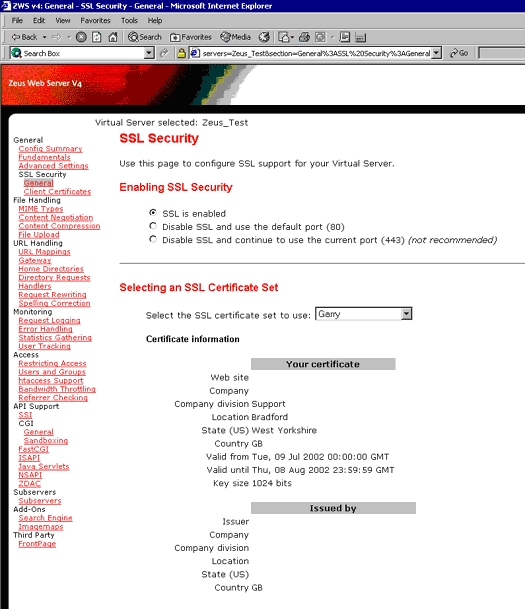
- Apply and commit the changes then restart the Web server.
