Installing your Certificate on Hsphere
Please follow this instruction if you have already purchased a certificate directly from Network Solutions and need to install it through H-Sphere.
Before installing existing certificate in H-Sphere, make sure you:
- Have your CSR and private key copied and stored.
- Go to your Network Solutions Account Manager and get a new certificate. When requested, enter the CSR signing request that you have saved.
Important: When obtaining SSL certificate, make sure it is generated for Apache regardless of whether you intend to install it on Winbox or Unix box. - After the permanent SSL Certificate has been generated, save it to a secure location.
Note: You will need the site/server certificate and the intermediate CA certificate, downloadable from the support Website.
Now go to H-Sphere and do the following:
- Click SSL on your user Control Panel home page.
- Go to the Web Service page and click the Import SSL Certificate link in the SSL field.
- Enter the certificate you received from Network Solutions into the upper Install Certificate based on previously generated Certificate requestbox of the form:
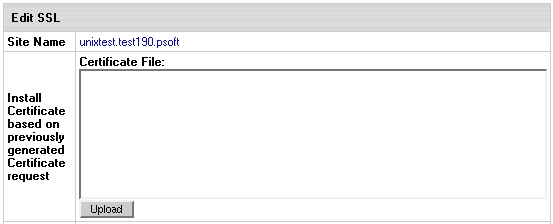
- Click Upload.
- Enter your intermediate CA certificate into the Certificate Authority File box (for H-Sphere 2.5. Patch 6+):
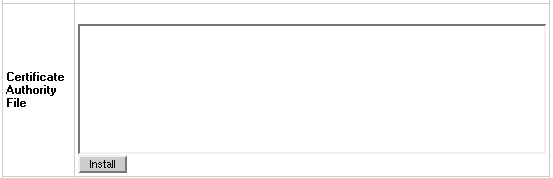
- Click Install.
- Now you can use the certificate jointly with the private key you have saved.
