IBM WebSphere Advanced Single Server Edition 4.0
Before being able to enable SSL on WebSphere, you need to have your own certificate. This certificate can be a self-certificate for testing purpose but in any production case, you should have a certificate issued by a Trusted CA. The following steps describe how to get your own certificate.
Creating a keystore
A keystore is where your private key will be saved, in a secure way, and the certificate belongs to it. This keystore can be created either with the SUN keytool or with ikeyman a tool from IBM that is distributed with WebSphere Advanced Single Server Edition 4.0.
Starting ikeyman tool
The command to start it is:
./ikeyman.sh
Once it is started, the following screen appears:
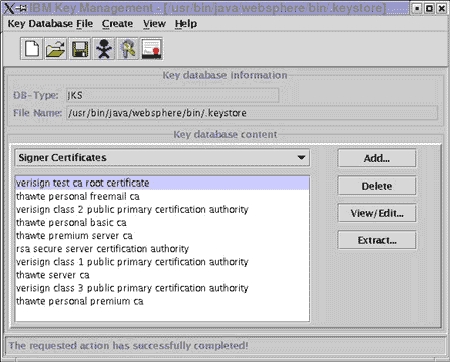
Specifying a keystore
From the main application, you can either use an existing keystore or create a new one. In the example below we want to create a new keystore that will be used only by WebSphere. In the IBM Key Management console, select the option Key Database File/New. A dialog box will appear:
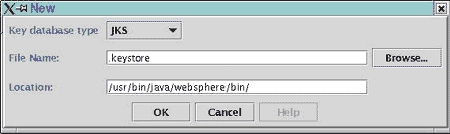
The options are:
| Option | Value |
| Key database type | JKS |
| File Name | The name of the keystore. In the example: .keystore |
| Location | The location of the keystore. In the example: /usr/bin/java/Websphere/bin |
Creating a certificate request
You first need to create a certificate request before getting your certificate. The certificate request is created in Create/New Certificate Request. A new dialog box will appear where you are asked to enter some information:
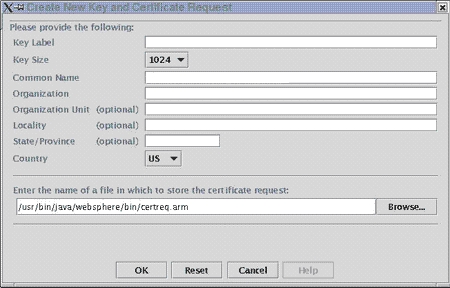
The options are:
| Option | Value |
| Key Label | A name that identify the request in list screen. For instance, sitecert |
| Key Size | Use the default value of 1024 |
| Common | This is the Fully Qualified Domain Name, this is what will be in the URL |
| Name | after (but not including) the 'http://' and before the next '/'. Example www.networksolutions.com |
| Organization | The Organization name. Example: Network Solutions |
| Organization Unit | The Organizational Unit. Example: R&D |
| Locality | The locality of your organization. Example: Herndon |
| State/Province | The province of your organization. Example: Virginia |
| Country | The country of your organization. Example: US |
| Request file name | This is the name of the file where your CSR will be created. In the example: /usr/bin/java/Websphere/bin/certreq.arm |
Now click on OK to generate your request. When the request is created, a key pair is also generated (a private key only stored in the keystore and a public key stored in the certificate you receive). If the request is successfully created, a dialog should inform you about it:
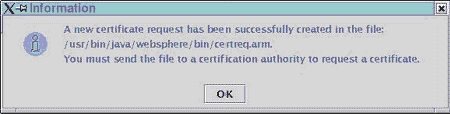
You will need the contents of this file when applying for your certificate.
